Copy Data From a Previous Report
1
Follow the instructions in this help article to create a new report: Create a new report.
2
After selecting the report type for your new report, turn Copy structure and data from previous report on.
3
Click Report to copy and select the report you wish to copy the data from.

4
If you want to copy all the defects from the chosen report, turn Copy defects from the above report on.
5
If you want to copy all the photographs from the chosen report, turn Copy photographs from above report on.
6
If you are creating a comparison by copying an existing Inventory report into a new Check Out report, you can toggle off the Copy photographs from above report. You will still be able to see the photos on the previous report, however, you will be able to add new images for the Check Out.
When creating a comparison check-out report, enabling Copy photographs from above report will duplicate them on the previous and current report. In this case, keep them switched off to avoid having to manually delete the photos.

7
Click Create report to create a report with copied data.
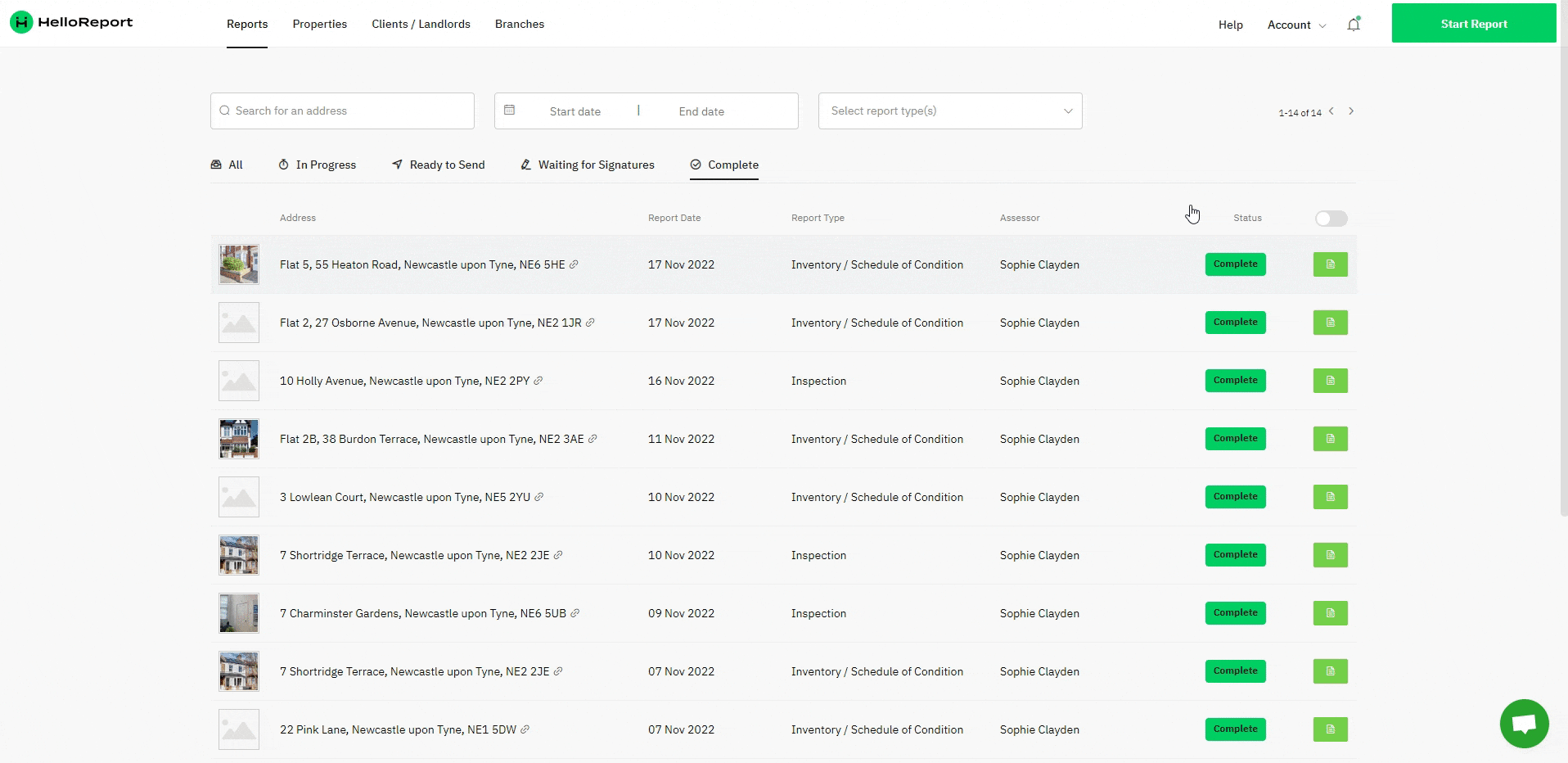
Updated on: 29/11/2023